If you have deployed Azure Arc, you have the option to utilize Windows Admin Center for Windows Machines. Additionally, you can enable the OpenSSH Extension on Windows Server, granting the capability to establish SSH tunnels to the localhost or other machines that support RDP/SSH connections. 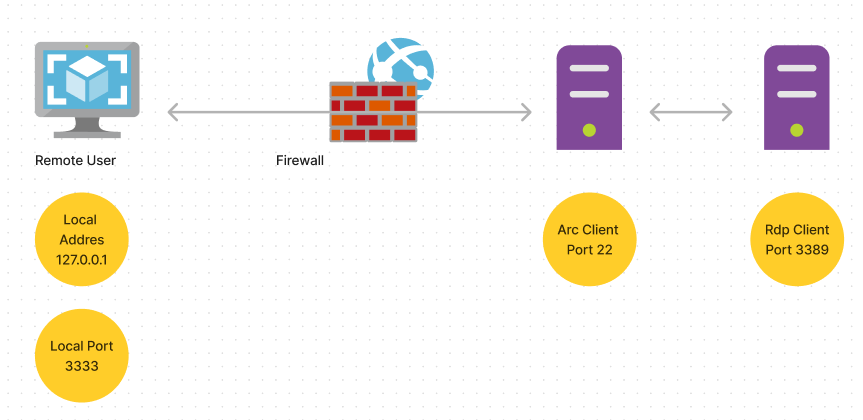
To begin the process, please follow these steps:
Ensure that you have the Azure CLI installed on your local computer. If it is not already installed, open PowerShell and execute the command: winget install -e –id Microsoft.AzureCLI.
If you are using a different operating system, refer to the official guide on how to install the Azure CLI provided by Microsoft Learn: How to install the Azure CLI | Microsoft Learn.
Next, enable the OpenSSH extension on the VM where Azure Arc is deployed.
- Logon to Azure With Azure CLi
1
PS C:\> az login
Please use Multi-Factor Authentication for added security.
The we go to the Connect settings and select password authentication on the VM 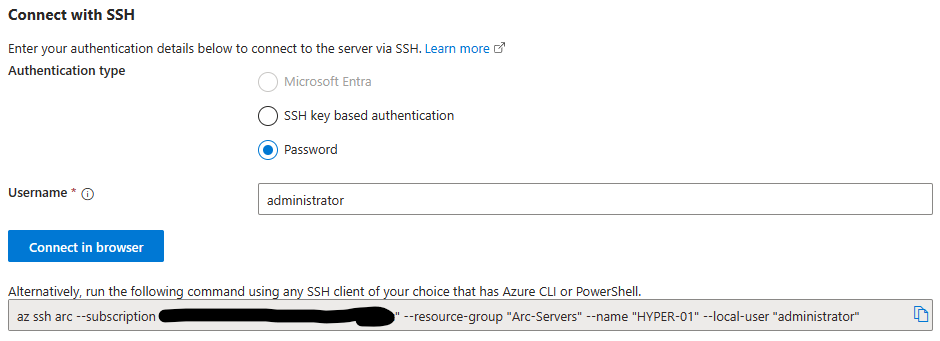
Copy the connect string and paste to Powershell and add “-L 3333:192.168.x.x:3389” the ip of the host you want to connect to.
1
az ssh arc --subscription "asdfasdfadf-adfadsfadsf-sdfc" --resource-group "Arc-Servers" --name "HYPER-01" --local-user "administrator" "-L 3333:192.168.81.25:3389"
And you are connect over SSH tunnel with RDP.




